 Device Cloud Smart Energy ConnectPort X2e and ERT Documentation
Device Cloud Smart Energy ConnectPort X2e and ERT Documentation
Unpack the ConnectPort X2e for Smart Energy.
Connect the power supply to the ConnectPort X2e for Smart Energy and connect the power supply to an electrical outlet.
Note
(International version only): Connect the power supply to a power cable (not included), and the power cable to an outlet.
Connect an Ethernet cable from the ConnectPort X2e for Smart Energy to your hub or switch that provides access to the Internet.
To add a gateway to the device list, follow these steps:
Log into Device Cloud user portal using the username and password you just created. The Device Cloud interface is displayed.
In the Devices Manager, click the Add Devices button to bring up the Add Devices dialog.
Locate and select your device from the list of locally discovered devices and click the OK button. If your device was not found in the list, check that it is turned on and connected to the same local network as your PC and click the Discover button. Adding your device through automatic discovery informs Device Cloud about the device and configures that device to connect to Device Cloud.
Wait a few moments and click the Refresh button to ensure that your device is connected.
Note
If the device does not show up as connected or an error is displayed Device Cloud may have been unable to configure the device connection. See Troubleshooting to update device connection manually and then repeat this procedure.
Select your device and double-click it, or right-click and select Properties.
Your device information will load into a separate tab.
By default, gateways point to the login.etherios.com production server (some older gateways may point to device.idigi.com or my.idigi.com). Accounts on production servers are limited and usually reserved for installed devices. Developer accounts are also available and include a limited number of free connections for development purposes. Adding a gateway to Device Cloud will normally configure the device appropriately but if necessary a gateway can also be manually configured.
Press the reset button in the upper left corner of the Connect Port X2e for Smart Energy.
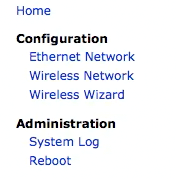
In the “Server Address” field, make sure that you have the correct server (login.etherios.com for US users, login.etherios.co.uk for UK users).
If this is not your desired Device Cloud server, simply enter the correct server, click apply, and power cycle your ConnectPort X2e for Smart Energy.