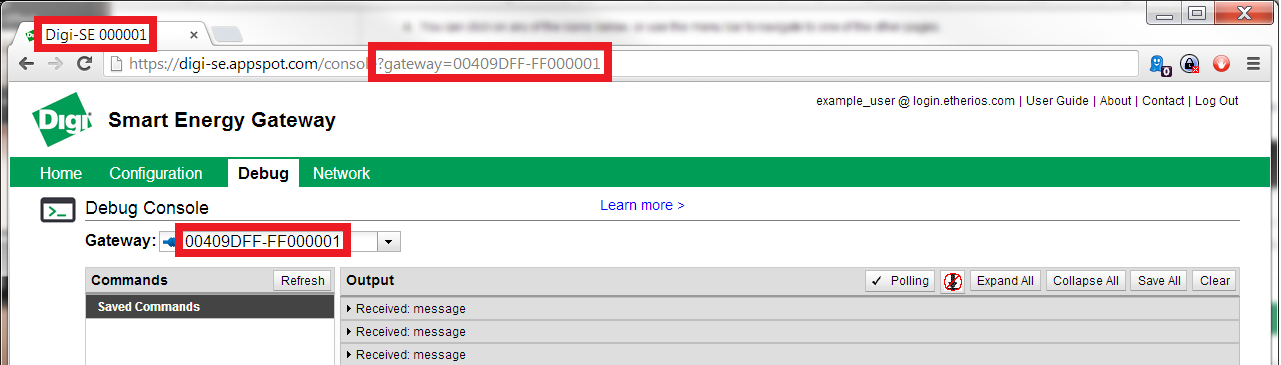Device Cloud Smart Energy ConnectPort X2e and ERT Documentation
Device Cloud Smart Energy ConnectPort X2e and ERT Documentation
This webpage allows a developer to directly communicate with a Digi Smart Energy Gateway. It is meant to be used as a development tool and for debugging issues with Digi Smart Energy Gateways. This webpage is not meant to be used by consumers of products based on a Digi Smart Energy Gateway (see http://www.livesmartlee.com, etc).
Go to https://digi-se.appspot.com. You should see the following login page:
Select Device Cloud server and sign in using your Device Cloud username and password.
You should be redirect to the following page:
You can click on any of the icons below, or use the menu bar to navigate to one of the other pages.
Each of these pages has a dropdown list of gateways. The currently selected gateway in that list is the gateway in your account that you are communicating with. You can select a new gateway in the dropdown at any time. Selecting a new gateway will refresh the page. The gateways in the dropdown indicate their connected/disconnected status using an icon.
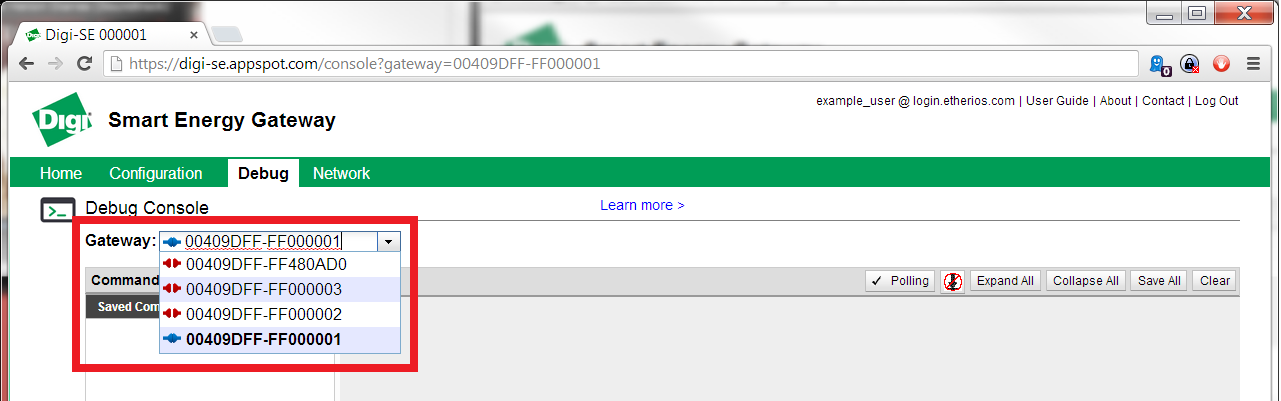
You can tell which gateway is selected in one of the following ways: