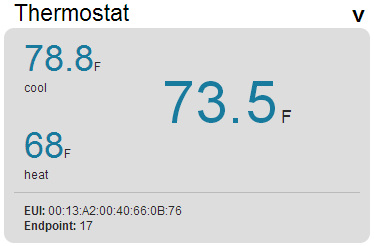Device Cloud Smart Energy ConnectPort X2e and ERT Documentation
Device Cloud Smart Energy ConnectPort X2e and ERT Documentation
This page displays information about the gateway and other devices on the network. It is meant to act like an In-Home Display device on your ZigBee network.
https://digi-se.appspot.com/display supports the following:
You’ll need a Digi Smart Energy gateway that is connected to Device Cloud. See Devices for more information.
Go to https://digi-se.appspot.com/netview and select your Digi gateway from the Gateway dropdown (see Gateway Selection).
After a few seconds, widgets should load that contain information about devices on your network. If no widgets load, make sure that your gateway is connected to Device Cloud and running the Smart Energy Framework.
The time widget is always displayed on the In-Home Display page (see Time Synchronization for more information). This widget has the following fields:
Date/Time - Current time according to the gateway. This time is synchronized to NTP by the Operating Sytem on the gateway.
UTC 2000 - Seconds since Jan 1st, 2000. This time is the network time and is based on the master time source on the ZigBee network. That may be the Digi gateway, or it may be another device on the network.
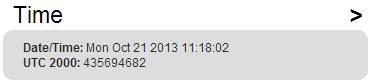
You can also expand the widget to access the following buttons:
The price widget is displayed when the gateway has a price client or server cluster on it. This widget displays the current price on the network.
label - Label field from active price event.
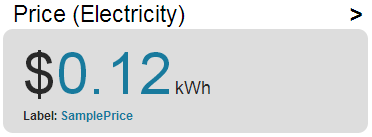
You can also expand the widget to access the following fields:
Local Endpoint - Endpoint on the gateway that has the price cluster.
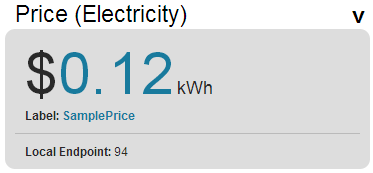
The message widget is displayed when the gateway has a message client or server cluster on it. This widget displays any currently active messages on the network.
If the gateway has a message client cluster and the currently active message can be confirmed, a confirm button will appear. Clicking this button when send a confirmation to the server that the gateway has received this message.
You can also expand the widget to access the following fields:
Local Endpoint - Endpoint on the gateway that has the message cluster.
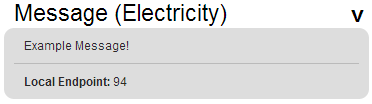
A meter widget is displayed when a device on the network has a meter server on it. This widget periodically reads the meter consumption and displays it. If the meter supports the Instantaneous Demand attribute, this value will be displayed as well.
The meter will display “Invalid” when the value is the ZCL invalid value. This can happen when a meter has not been initialized or if a Digi ERT device has not received a reading from the ERT meter yet.
You can also expand the widget to access the following fields:
EUI - EUI of the meter.
Endpoint - Endpoint of the meter.
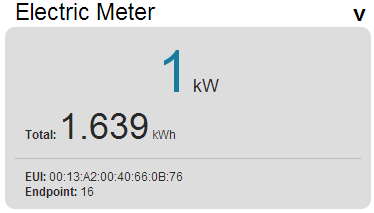
A thermostat widget is displayed when a device on the network has a thermostat server on it. This widget works like a virtual (read-only) thermostat display. The thermostat will display the current temperature, mode, and setpoints for heating and cooling.
You can also expand the widget to access the following fields:
EUI - EUI of the meter.
Endpoint - Endpoint of the meter.